Searching
Basic Searching in R2S
R2S includes a range of intuitive tools designed to help you quickly find what you need. You’ll find search options available in multiple locations in the application. Here's everything you need to know.
Search Panel
Accessible from the Side Panel menu, you can search by Datasets, by Position or for specific Annotations.
Datasets
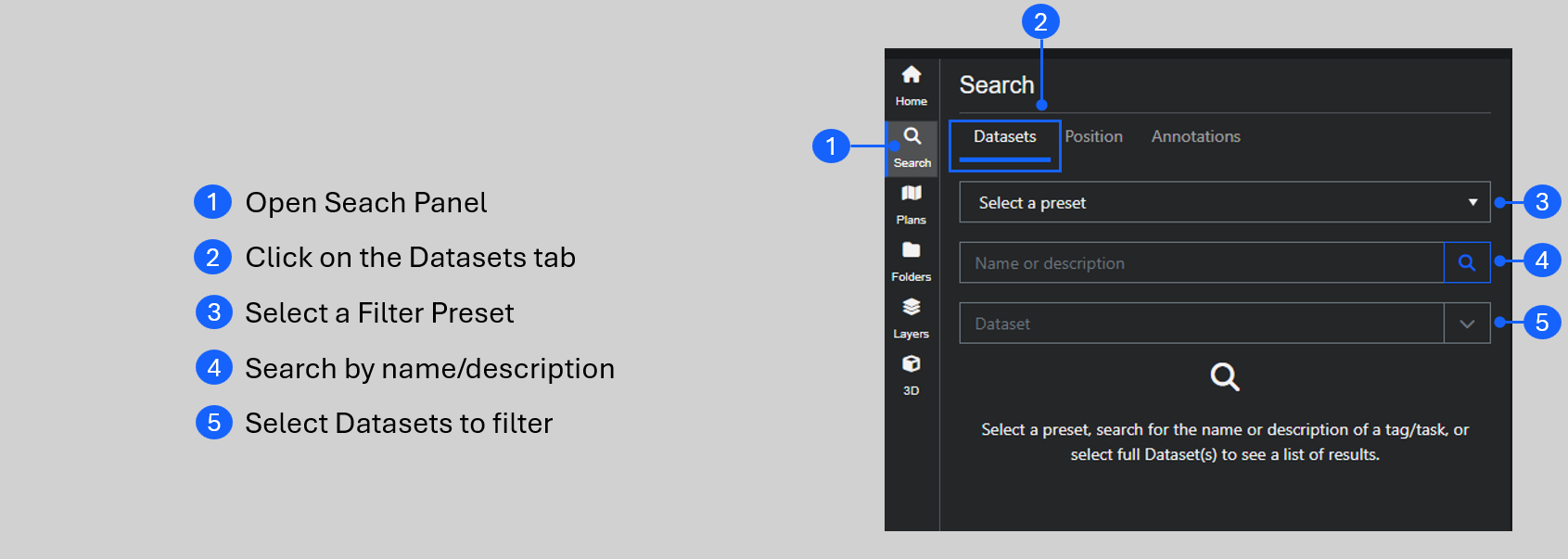
If you know what you're looking for, simply start typing in the Name or Description box. The search results are displayed as you type. The Main Viewer window also updates to show only the results of the search.
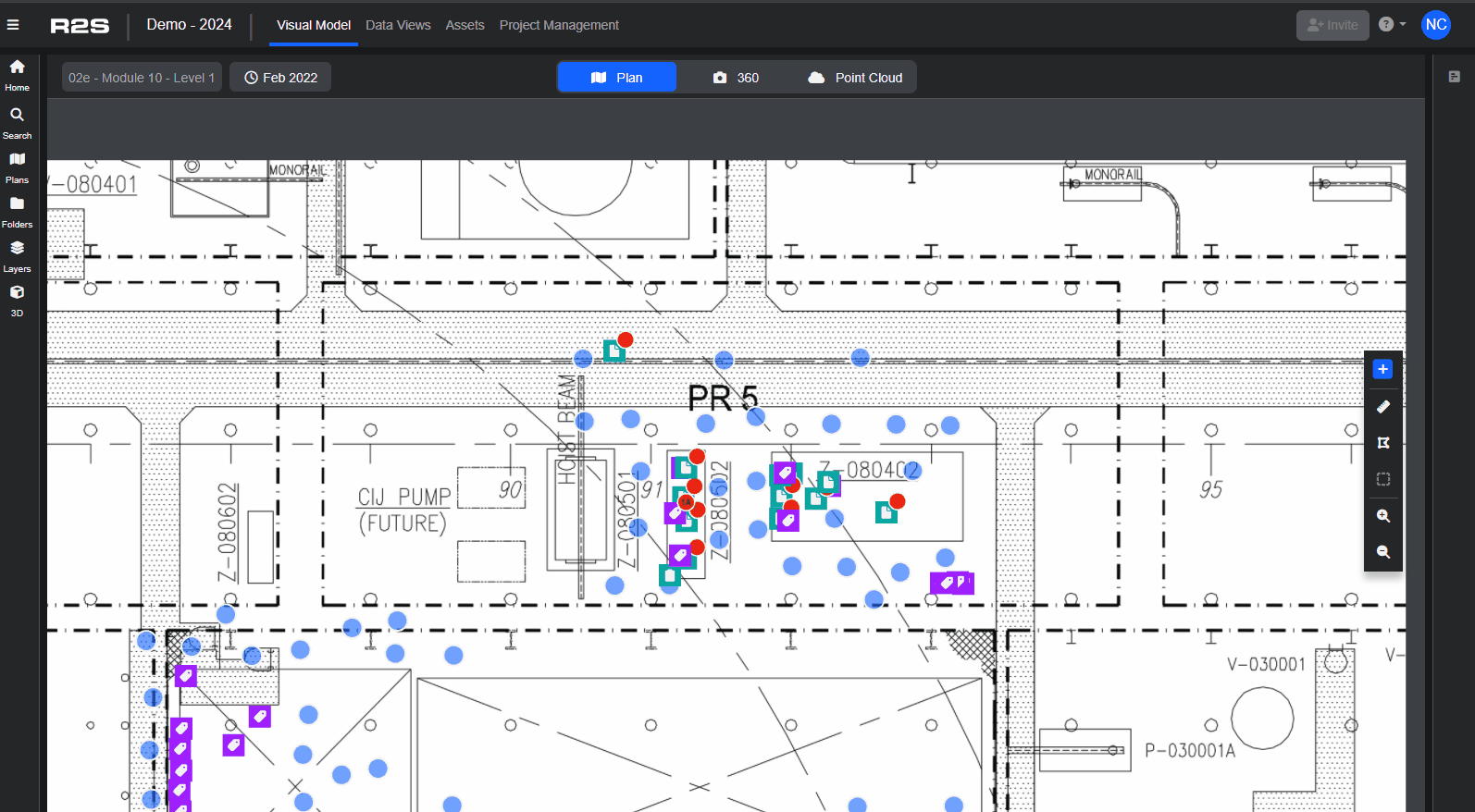
Once you've found what you're looking for, click on the marker to show it in the visual model or directly on the tag to open the Tag Panel for more information.
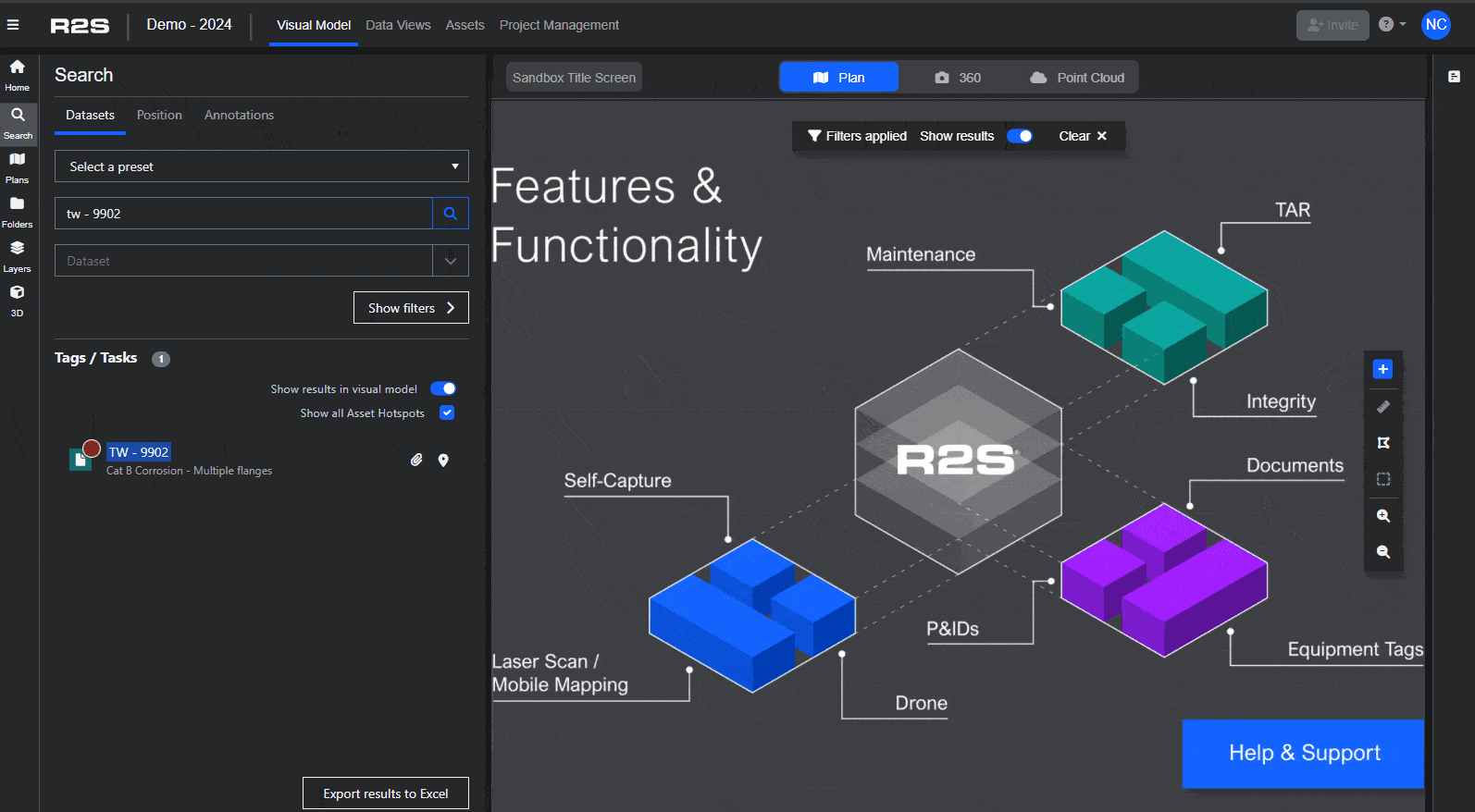
Datasets and Filtering
If you don't know exactly what you're looking for, or you want to search based on underlying attributes (metadata), then use the Dataset box. Clicking in this box displays a drop-down list of the available datasets. Select one or more datasets from the list and all the tags in the selected datasets will be shown in a list.
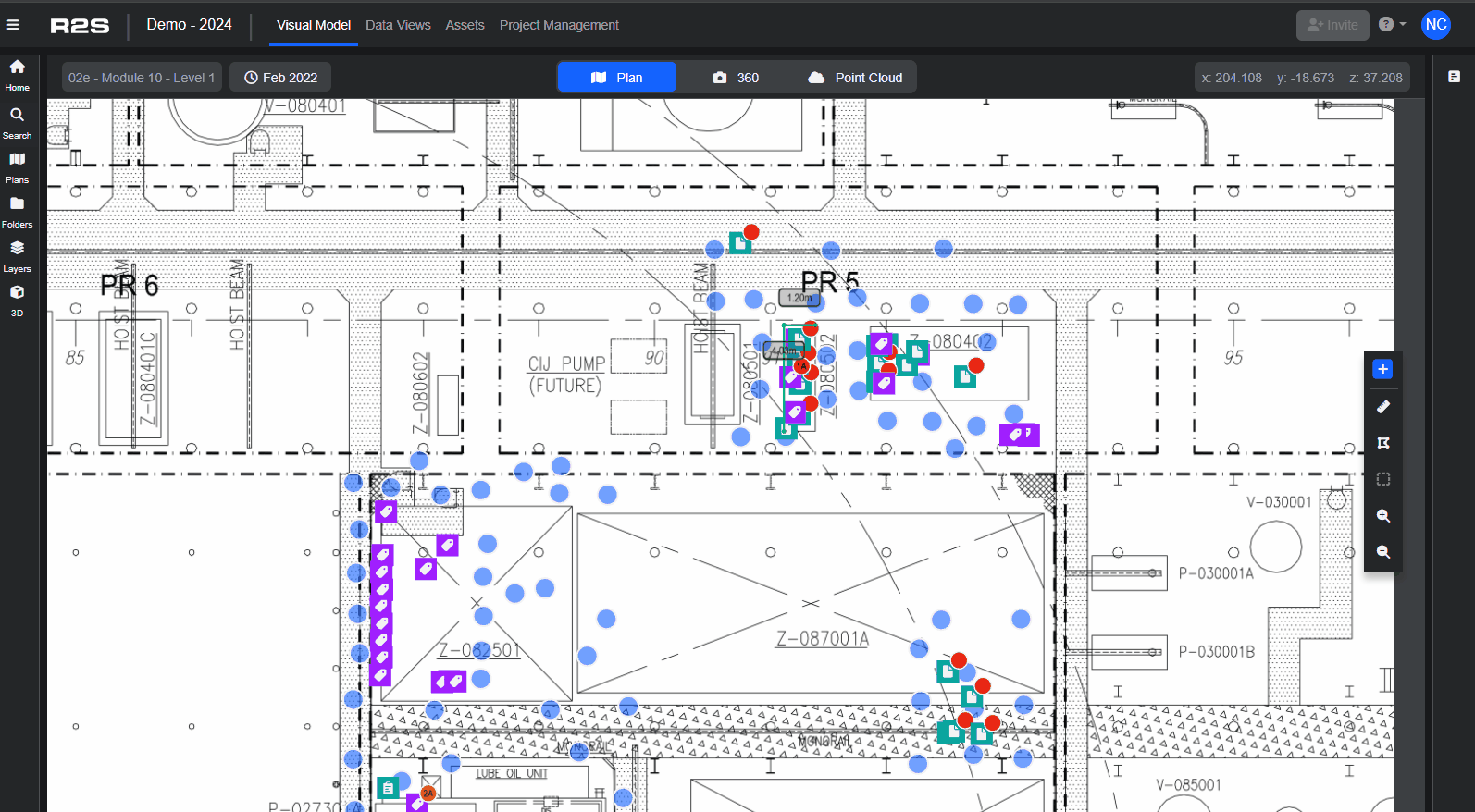
Click on the Show Filters button to open a new panel displaying the metadata associated with the datasets. You can now look for specific values or ranges within the metadata fields. In the example shown below, we are filtering to show only high risk anomalies.
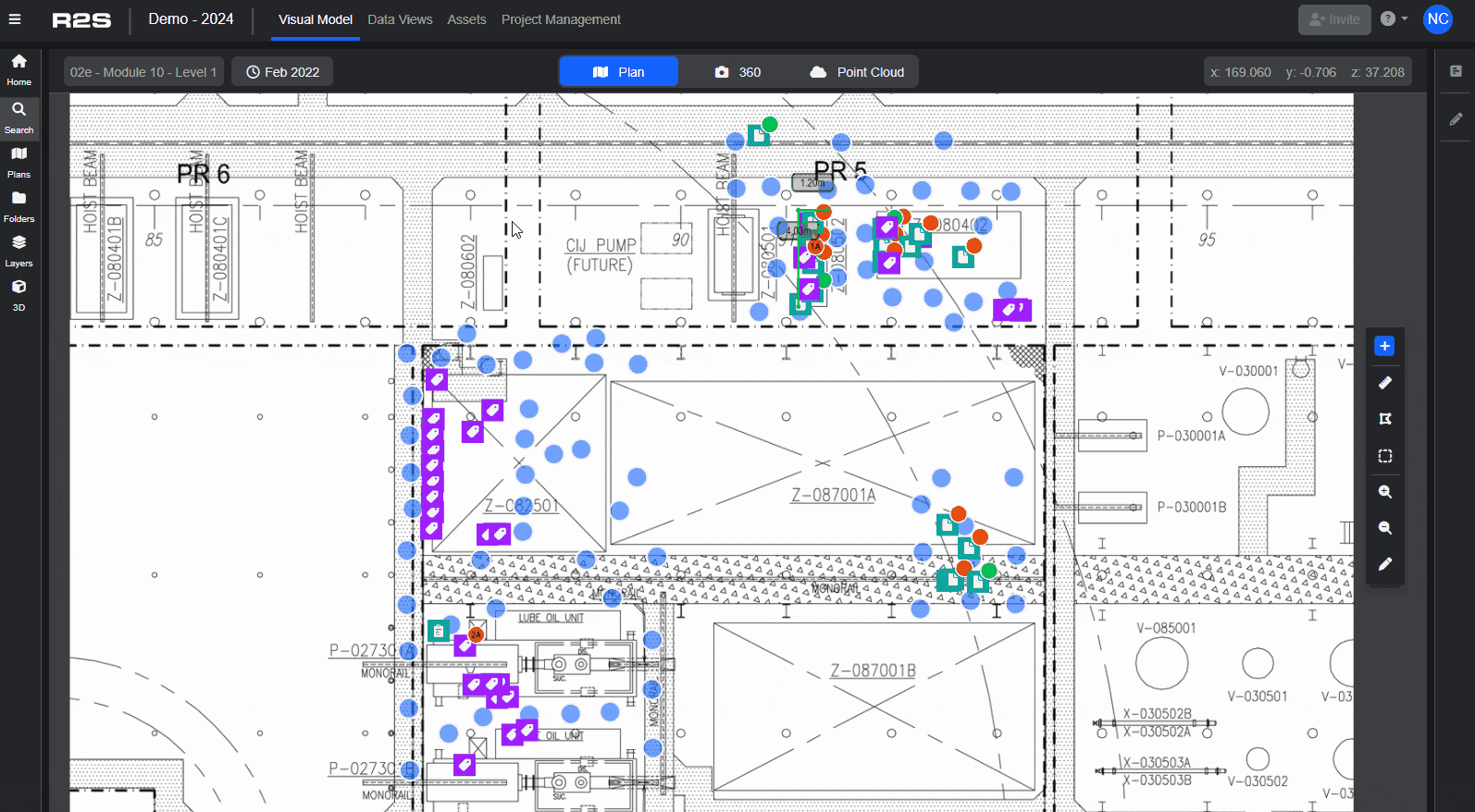
Filter Presets
Once you've filtered the Dataset to get the view you need, you can save the filter settings as a 'Preset' so you can easily return to the view again in the future. Simply click on Save Filter Presets in the Filters panel and choose a name and description for it. You can also set it to Private, so only you can see it, or Public if you want other users to have access to it.
Here's an interactive step-by-step guide to using the Filters feature.
Note: See Filter Panel for a more in-depth look at this feature.
Search by Position
If you're looking for a known coordinate in the visual model, use this Position tab in the Search Panel.
.png)
Once a coordinate is entered, a list of locations where the point is visible in the visual model is displayed under the 'Assets' heading. Click on a location in the list to open the Visual Model Viewer looking at the point of interest.
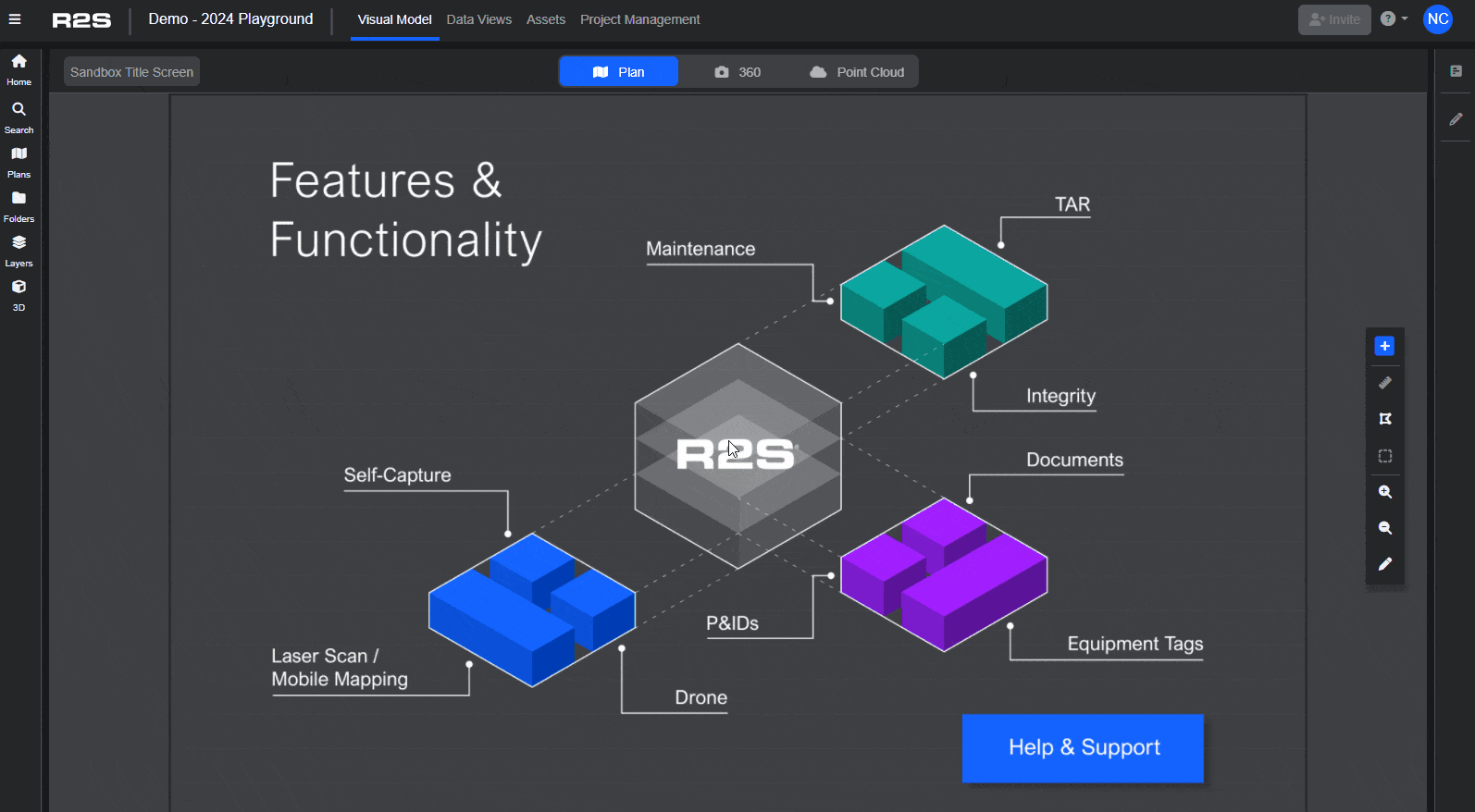
All tags within the specified view radius are also shown in a list. Click on the tag marker to open it in the Visual Model Viewer. The view radius can be adjusted to suit.
See also, Tag Panel - Links.
Searching for Annotations
The Annotations tab in the Search Panel allows you to search for individual measurements and mark-ups.
.png)
When first opened, a list of all annotations available (to you) is shown. The eye icon shows if the individual annotations are public or private to you (crossed out eye). Clicking on the marker opens the annotation in the Visual Model. The list can be filtered by Annotation Type to show only measurements or mark-ups. Individual annotations can be searched for by name or description.
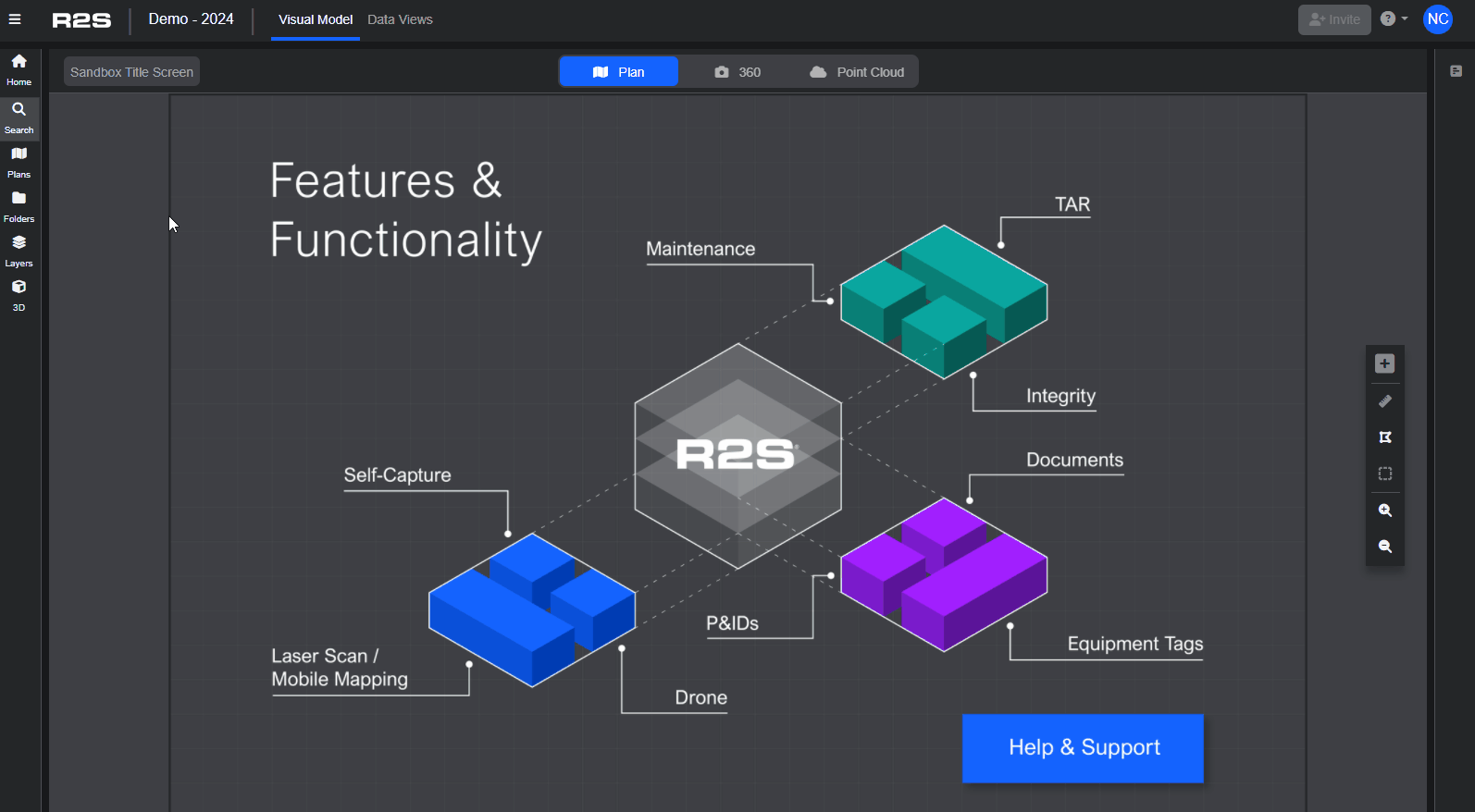
Searching in Data Views
Open the Data Views page from the Project Navbar to view a list of all the tags and tasks in the project in a simple list view. Tags can be searched for by name or filtered by dataset.
See Data Views for further detail on this feature.
Searching for Visual Data
If you're looking for a specific 360 image or any other visual data, use the Folders Panel or Assets Page.
Note: If you are having trouble using any tool or feature in R2S please contact our support team here.

