Tag Panel - Link Tab
Learn how to link tags and tasks
R2S makes it easy to link tasks—such as work orders or anomaly reports—to specific equipment on site. You can also view how tags and tasks are distributed spatially to support your planning activities.
The Links tab lets you manage these connections: you can add or remove links, view linked items within the Visual Model, and understand the proximity of tags and tasks to each other in context to the site.
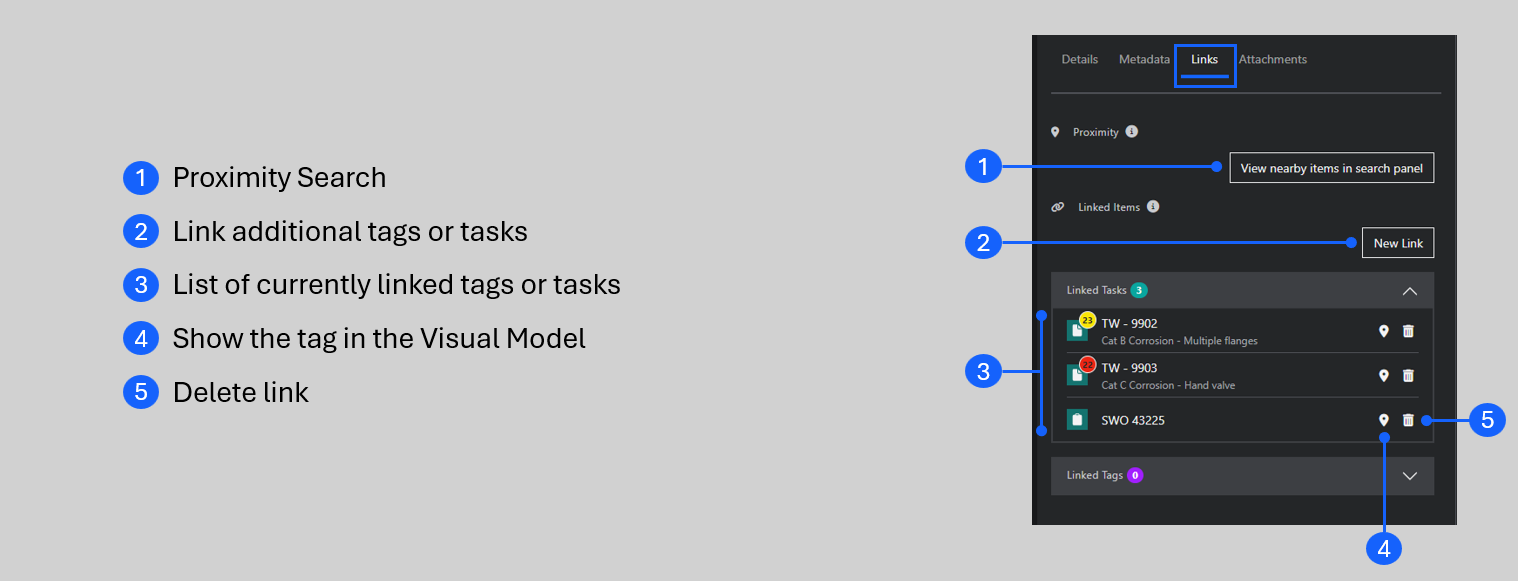
Proximity Search (1)
This opens the Search Panel, on the 'Position' tab, with the XYZ values prepopulated with the coordinates of the tag you are viewing.
In the Search Panel, use the 'Assets' section to view the coordinate point from different perspectives.
The 'Tags / Tasks' section displays a list of everything within the distance set by the 'Range Filter from Position'. You can adjust this to suit using the slider or by simply typing the distance into the box. Click on any tag in the list to open it in the Tag Panel or click the marker to view it in the Visual Model.
Have a look through this interactive guide for more detail.
See the Searching page for more detailed information on searching for tags in R2S.
Linked Tags and Tasks
In the 'Linked Items' section of the Links tab you can review existing links or, if you have the correct permissions, add new ones.
Adding a link
- Click the 'New Link' button.
- Start typing the name of the item you want to link.
- Once found, click on the item in the list.
- Repeat if you want to add multiple links.
- Click 'Link Tags'.
This example demonstrates linking 3 anomalies to a hand valve.

Reviewing existing links
- Click on the arrow to expand the list and show the linked tags or tasks
- Use the marker to open the linked tag in the Visual Model Viewer
- Click on the tag icon to open that tag in the panel.
- Remove a link by clicking on the Bin icon (you'll only delete the link, not the tag!)
Links can also be viewed and accessed in Data Views.
For more details and links to additional Tag Panel features, see the Tag Panel – Overview

