Server Management
Support for setting up server management
Server Management
Administrators can configure user access settings by clicking on the Security page (1). See the Adding Users section for additional information.
Global Invites
This feature simplifies user management by enabling users of R2S to invite their colleagues via a button in the R2S application (2). To enable the feature, you must be an R2S administrator. Use the toggle (3) to turn global invites on or off. The global invites feature also works with whitelisted and allowed domains, as described in the next section.
Allowed Domains
Access to R2S can be restricted to certain domains. When enabled, only invitations and account requests from those domains will be allowed.
To enable domain security, you must be an R2S administrator. Use the toggle (4) to turn the feature on or off. When enabled, add the name of the allowed domain to (e.g. @yourcompany.com) and click save. You can add multiple domain names separated by a semicolon, if required.
Your newly entered domains will now be listed and only users within those domains can request access or be sent invitations.
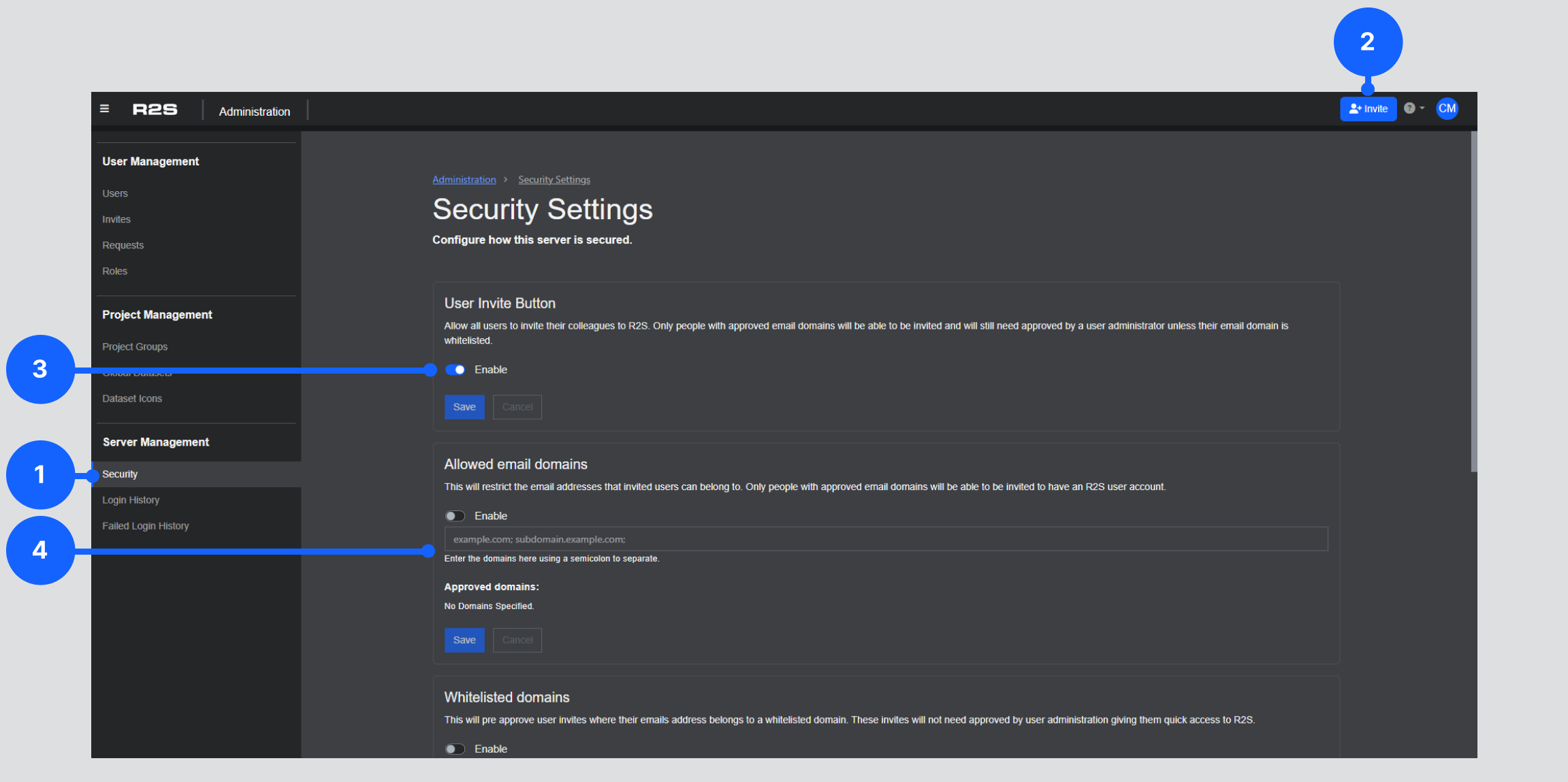
Whitelisted Domains
If a domain is whitelisted, users requesting access to R2S from that domain do not require approval by the R2S administrator, streamlining user management.
To enable whitelisted domains, you must be an R2S administrator. Use the toggle (5) to turn the feature on or off. When enabled, add the domain to be whitelisted (e.g. yourcompany.com) and click save. You can add multiple domain names separated by a semicolon, if required.
Your newly entered domains will now be listed and users within those domains will not require approval prior to being sent the registration email.
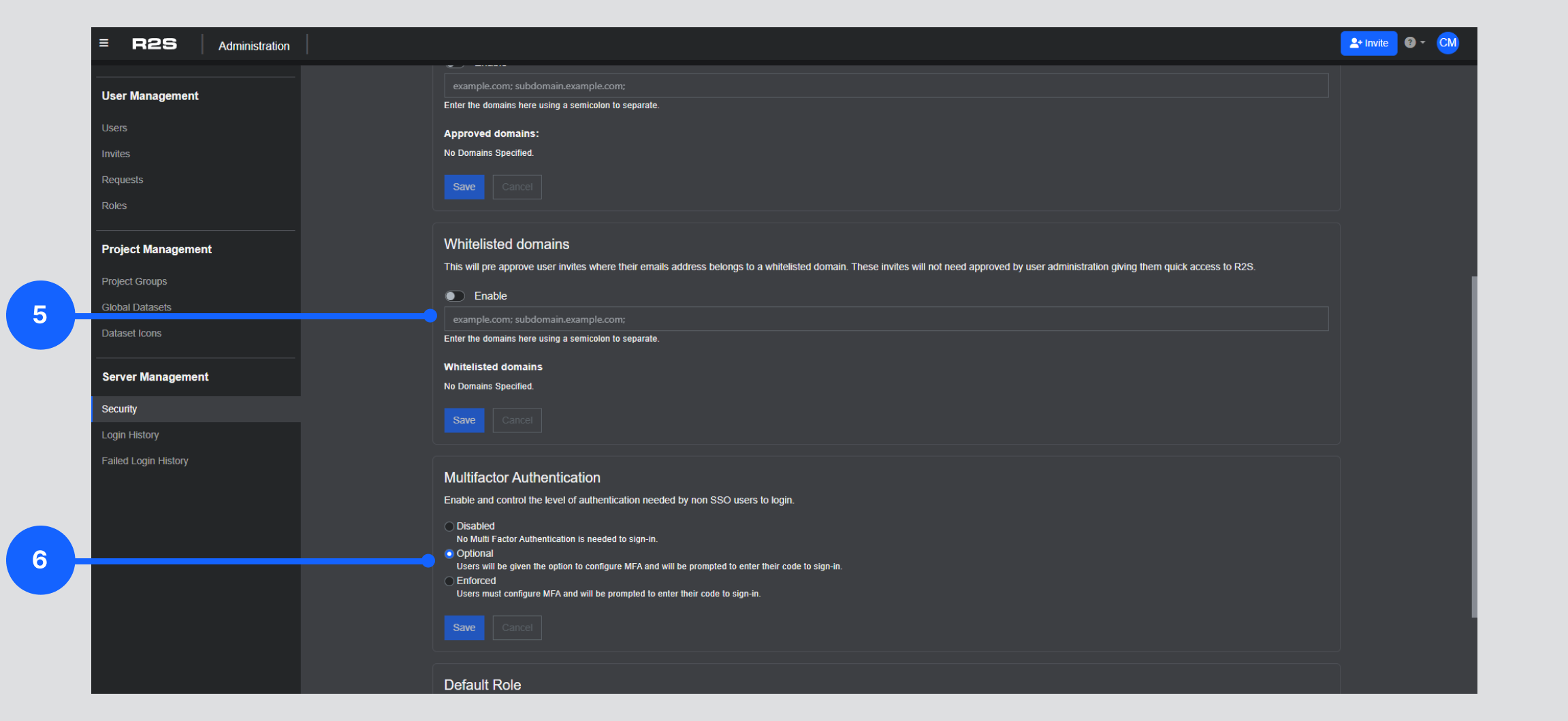
Multifactor Authentication (MFA)
To enhance security, MFA can be enabled, either as optional or it can be enforced for every user (6).
When set to ‘Optional’ new users can configure MFA during the account registration process although they don’t have to. Existing users can choose to add MFA to their account via the ‘My Account’ page accessible in the user Preferences section.
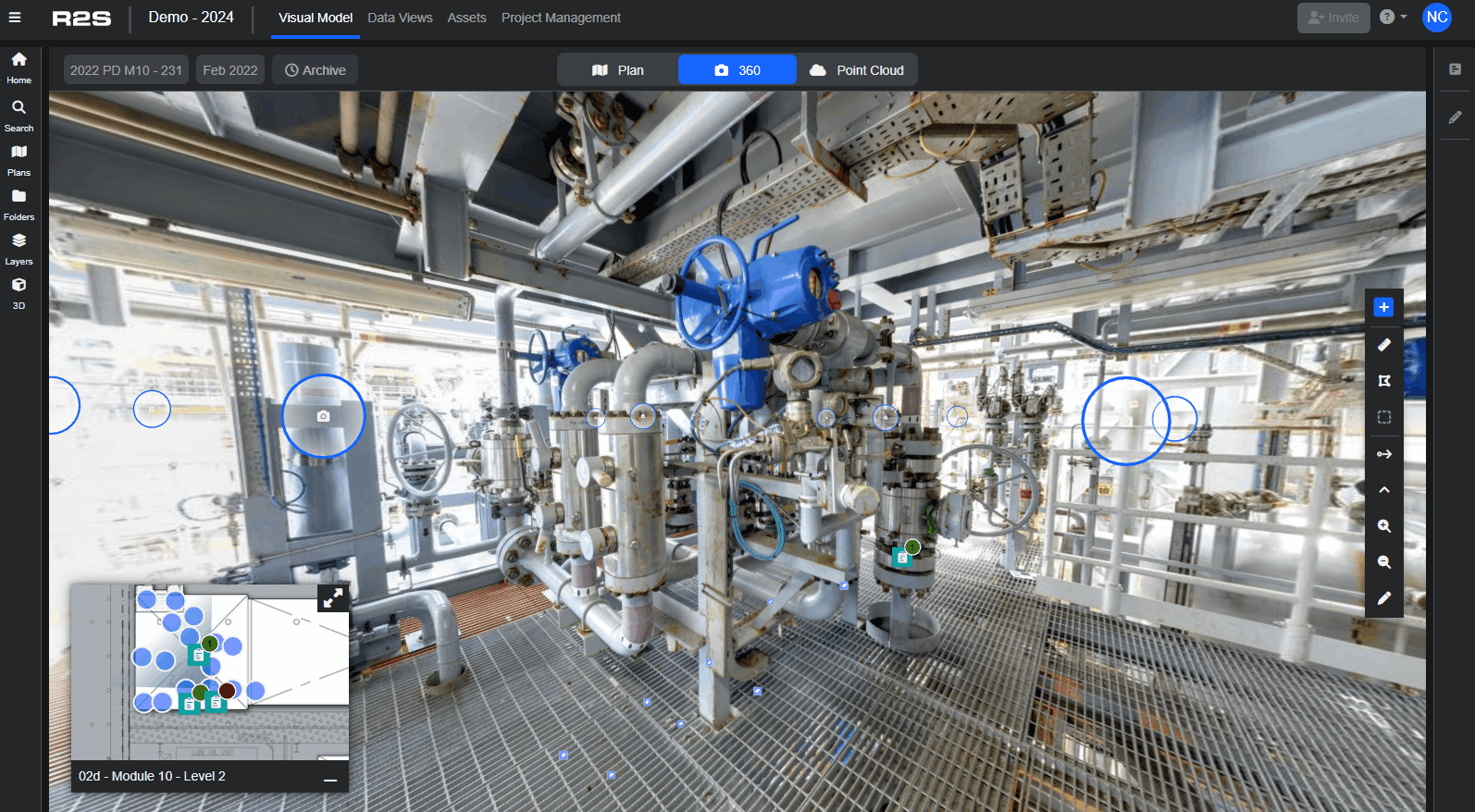
When set to ‘Enforced’ new users must configure MFA during registration and all existing users will be required to set it up the next time they log-in.
MFA is compatible with all major authentication apps such as Microsoft and Google Authenticator.
Note: If you are having trouble using any tool or feature in R2S please contact our support team here.

