Tag Panel - Attachments Tab
Learn how to manage and view attachments to tags and tasks.
Adding relevant documentation to your tags and tasks helps keep everything connected to the equipment or activity you're working on. It also makes it easier to share work instructions, reference photos, and technical documents like P&IDs—saving time for you and your team.
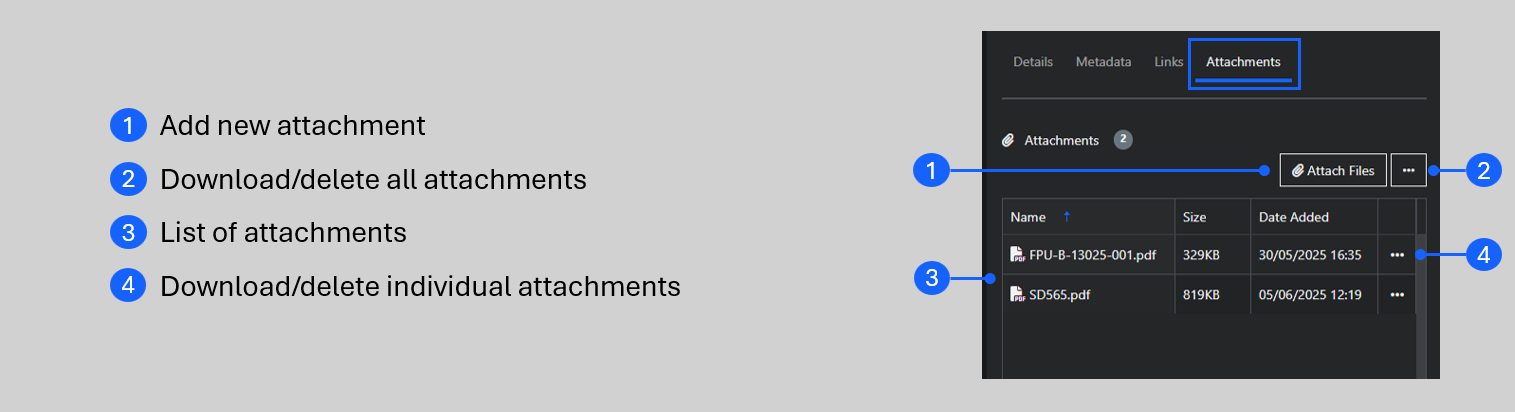
With the correct permissions, the Attachment Tab lets you upload files of any type directly to the tag or task you are working with. Other users can access the attachments and download them if required. Images and PDFs can be viewed in the built-in viewer window in R2S.

Adding Attachments
- Click on the tag or task to open the Tag Panel.
- Open the Attachments Tab.
- Click the 'Attach file' button to open the file explorer on your computer.
- Navigate to the required file (multiple files can be selected).
Files of any format can be upload but only images and PDF documents can be viewed directly in R2S. To view files in other formats, you’ll need to download the attachment and have the appropriate software installed on your computer.
Managing Attachments
Everyone can view and download attachments, but only users with the correct permissions can delete them.
Use the triple dot button menu (2) to bulk download/delete or the menu next to each attachment (4) to download/delete individual files.
Viewing Attachments
For PDF and image files, simply select one and a new viewer window opens. Cycle through the viewable attachments using the arrows at the left and right edges of the window. Viewing PDFs comes with all the usual features you’d expect.
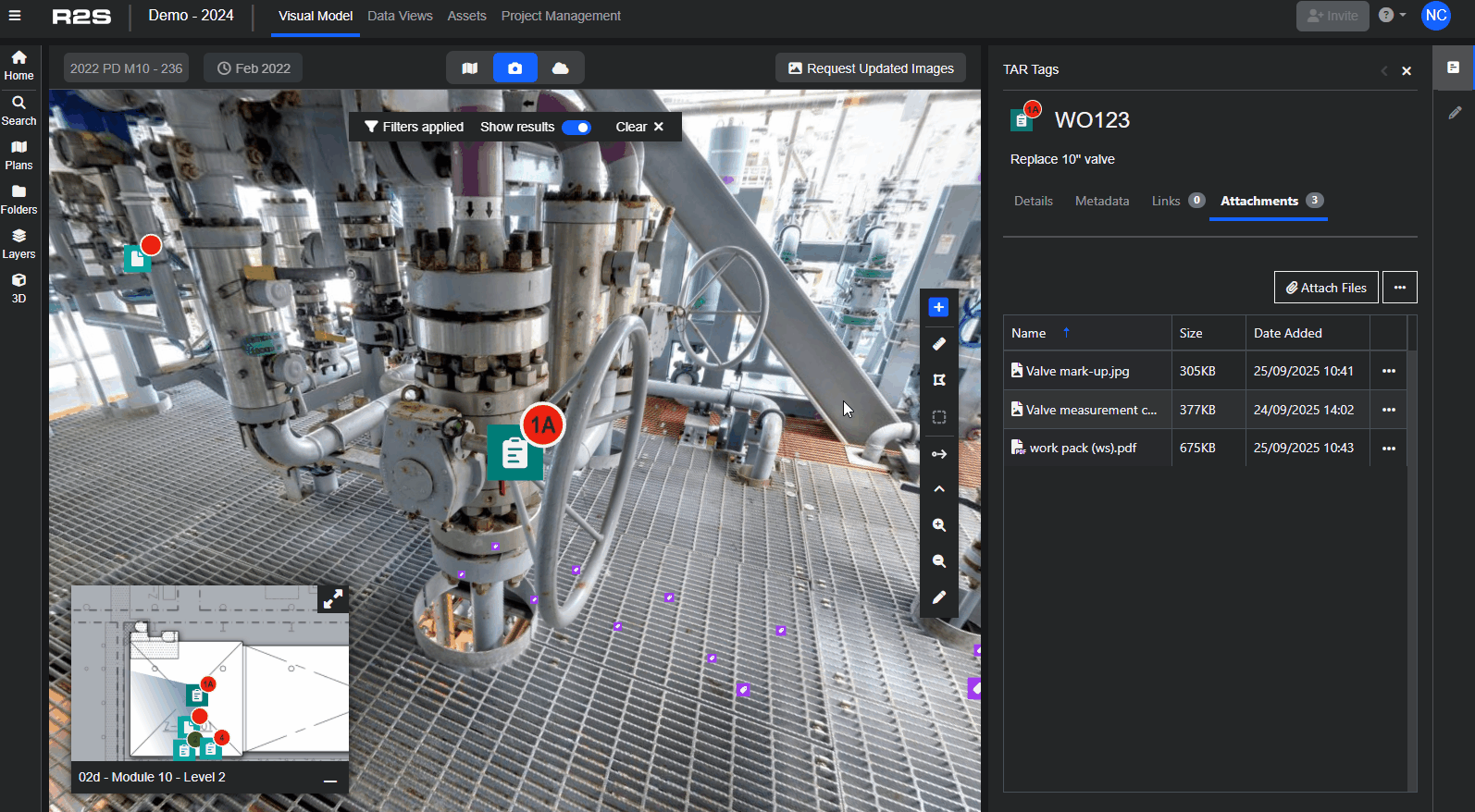
For more details and links to additional Tag Panel features, see the Tag Panel – Overview

